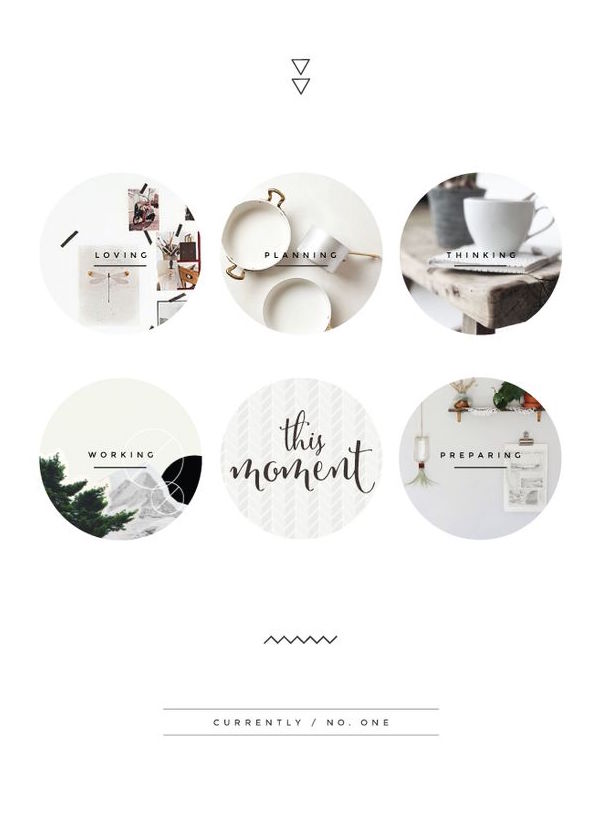![]() Export current data dump as a backup.
Export current data dump as a backup.
![]() Method 1: Use utility exp
Method 1: Use utility exp
- Login to the Database Server.
- Start a windows command prompt, click on Start > Run
- Type in cmd in the dialog box and click on OK.
-
Change directory to the root C:\ >
Type in the following command:
exp <user_toexport>/<user_toexport_password>
file=<directory>\dumpFileName.dmp log=<directory>\logFileName.log owner=<to_user> buffer=10000
Press [Enter]
The backup dump file will be found in the directory you specified.
For example: the following command is to export sample data from SAMPLE database:
exp sample/sample file=C:\sample.dmp log=C:\sample.log owner=sample buffer=100000

![]() Method 2: using Data Pump expdp
Method 2: using Data Pump expdp
-
Login to the Database Server.
-
Start a windows command prompt, click on Start > Run
-
Type in cmd in the dialog box and click on OK.
-
Type in the following command to connect to the SAMPLE database
SQLPLUS system/<system password>
Press [Enter]
e.g. SQLPLUS system/<system password>
Execute the following commands to create a database directory. This directory must point to a valid directory on the same server as the database:
SQL> CREATE or REPLACE DIRECTORY <directory_name> AS ‘<directory\folder>\‘;
Directory created.
SQL> GRANT READ, WRITE on directory <directory_name> to <user_toexport>/
e.g. CREATE or REPLACE DIRECTORY imp_dir as ‘D:\db_dump’;
GRANT READ, WRITE on directory imp_dir to bisbtm;
· Create a folder under directory


· Type in the following command:
expdp <user_toexport>/<user_toexport_password>
directory=< directory_name> dumpfile=dumpFileNam.dmp
e.g. expdp sample/sample directory=imp_dir dumpfile=samp.dmp

Press [Enter]
The backup dump file will be found in the directory you specified.
To be continued….