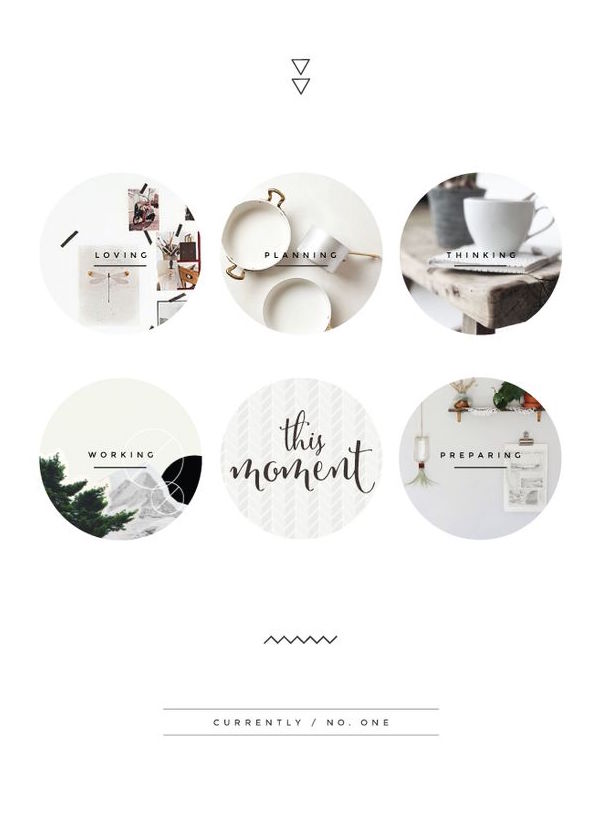This post is about the experiments I have done with 11g WebLogic Server recently. I was trying to deploy an web application on to a managed server instead of the default AdminServer. The main purpose is to have my web application deployed on to multiple servers that could be managed separately. I would break this topic into several blog posts in order to document as many pitfalls I have fell into for a better knowledge share. During the experiment, I ‘ve encountered with different types of failures that contained a lot clues which finally led me to the right path to a successfull deployment. Let us firstly start with some basic concepts of the terminologies involved and after that we would talk about more hands-on experience with it.
Kumar has this great post below to discuss the concepts briefly and clearly enough. Take a look at this post firstly if you want to kind of understand why we would configure the way as below:
![]() Create a new Managed Server on 11g WebLogic Server.
Create a new Managed Server on 11g WebLogic Server.
Firstly, log on to Administration Console. And then go to Servers under base_domain->Environments. Click on New at the servers table to create a new managed server.

Since AdminServer is taking the port 7001. I now switch to 7002

Then click Finish!! So now I have built one managed Server called Server-1 and I am trying to start the server. You might run into ![]() warning messages like below:
warning messages like below:

This message literally says you should associate the newly created managed server Server-1 with a physical machine and also reminds you that you have to start your Node Manager as well. So let us start with creating a physical machine and then associate the server with it.
![]() Create a new physical Machine on 11g WebLogic Server.
Create a new physical Machine on 11g WebLogic Server.
Navigate back from the left panel which is under base_domain, click Machines.

Click New to add a new physical machine.

Fill in the information according to your platform. I call it Machine-1 for an example.
Enter the Listen Address.Mine is just the localhost. And then click Finish.

Now we have a physical machine ready to use.

Since Machine-1 is created successfully. And we are going to associate this physical machine to Server-1. Go back to Servers and click on the name Server-1 under servers table.
![]()

Now you would see Machine-1 in the drop down list and click on it to apply the machine. Navigate down to the bottom and click Save.

Go back to servers table and you would see the machine applied to the newly created managed server in the table.

Now we need to start Node Manager. Go to the terminal and access the path below:
$WL_HOME/server/bin
nohup ./startNodeManager &
Once the node manger is started and we could go back to frontend and start Server-1

![]() To be continued with problems starting Server-1 caused by sip server errors
To be continued with problems starting Server-1 caused by sip server errors